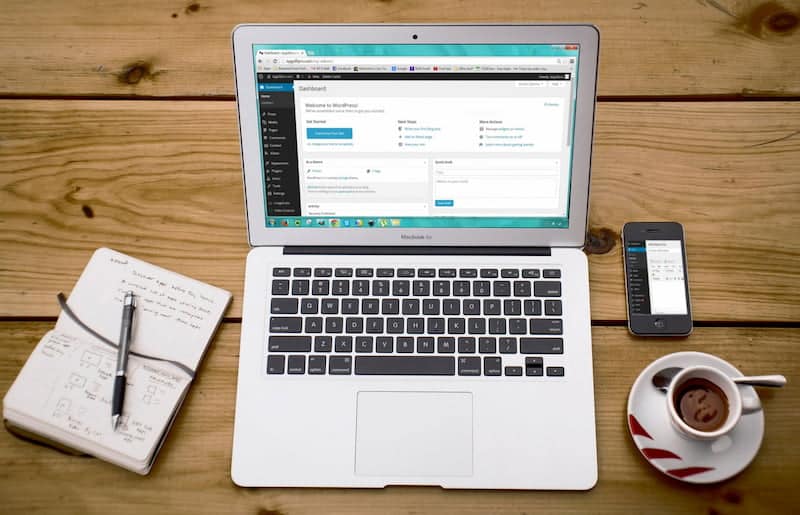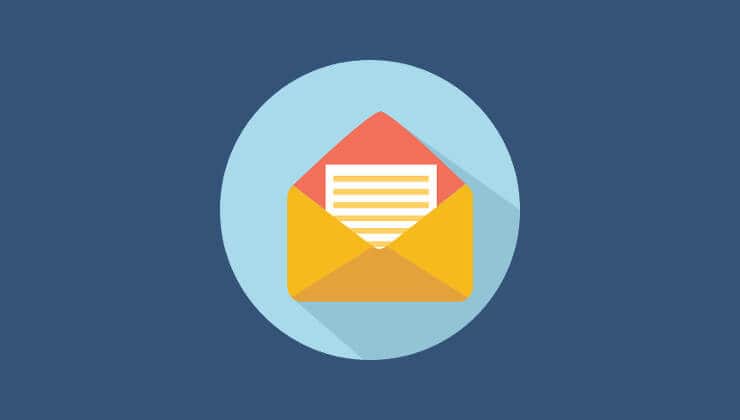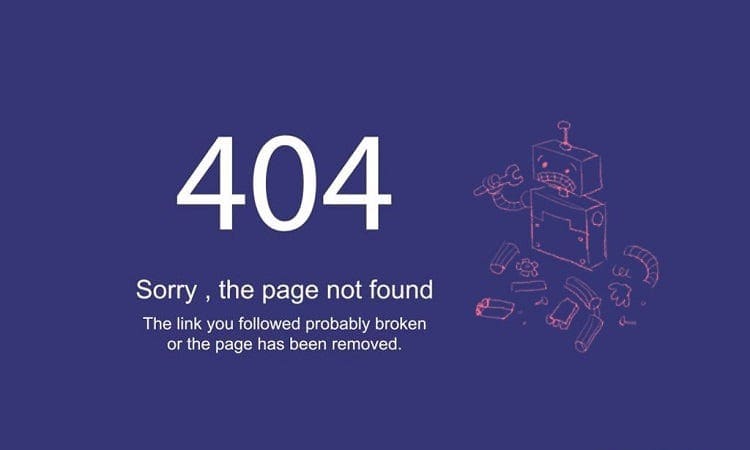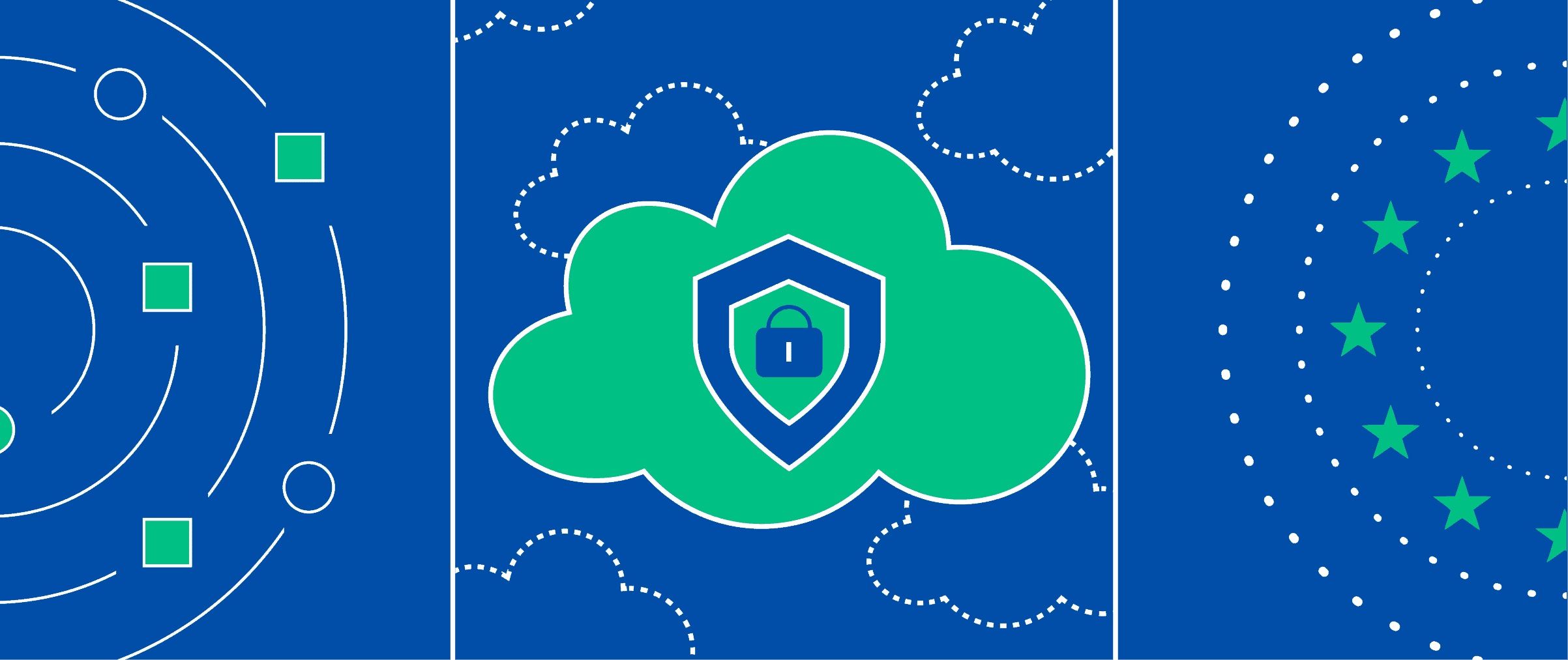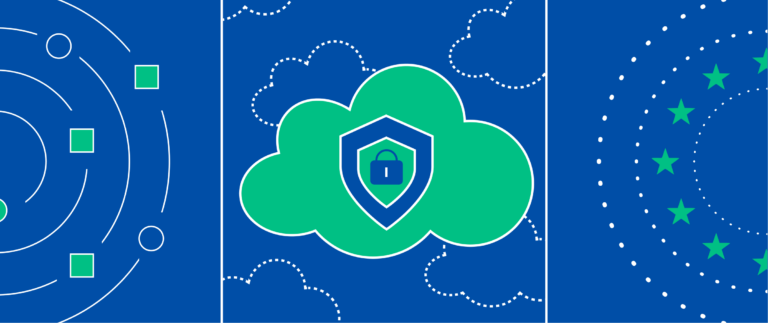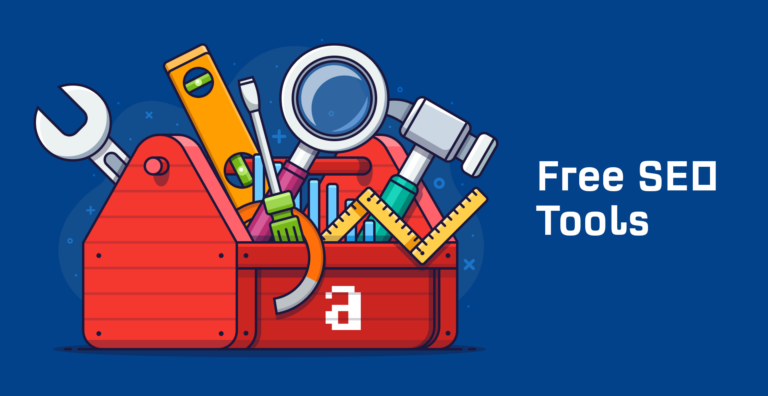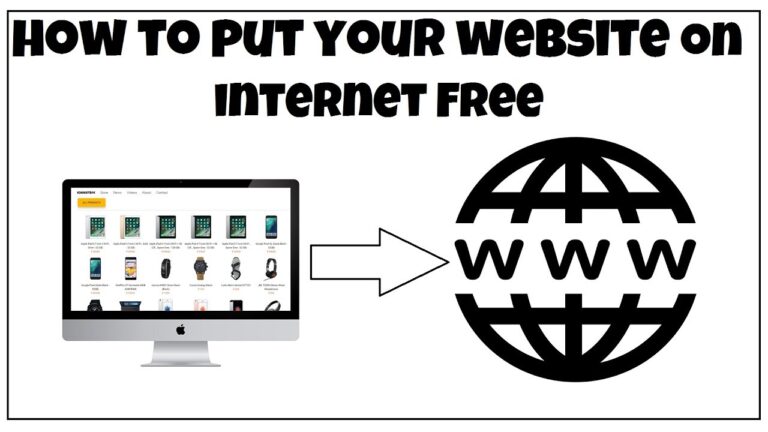How to make a website backup
Last Updated on January 23, 2024 by Mutiara
A modern person has the opportunity to copy any digital data: family photos and video archives, chat history in instant messenger, social network accounts, server/smartphone/computer settings, operating systems and any software, websites, applications, etc. Backups can be stored in different volumes, formats and, if necessary, allow you to easily restore lost information. But if anyone with general computer literacy can copy a picture or program, copying settings, sites, and systems requires certain technical skills. In this article we will tell you how to make a website backup and explain why it is needed.
What is backup?
Backup is a backup copy of data that is stored on additional virtual or physical media in case the original is damaged or lost. The media can be any device capable of storing digital information: internal or external hard drive, cloud storage, remote server, removable memory card, etc. Ideally, this media should not be involved in the work and depend on the main IT infrastructure – otherwise there is a risk of losing data without a chance of recovery. It is important that the backup storage location remains accessible even if all your equipment fails. This is the only way you can quickly retrieve information from the backup source and eliminate unwanted changes to the source.
In the web sphere, a backup is a digital duplicate of a site, which includes all its files, databases, accounts and other hosting parameters. Simply put, it is a complete copy of a website with all its settings. With its help, you can easily return the project to the form in which it was at the time of copying, without having to restore everything manually. As a rule, such backups are made weekly or once or twice a month and stored on several media at once: for example, on a personal computer, in cloud storage and on a remote server located in a data center different from the provider’s data center.
Depending on where the copy is saved, the following types of backups are distinguished:
- FTP backup. Backup data is stored on the disk of a separate server, accessed via the FTP protocol. This type of copying is often used by hosters for automatic backups of client sites.
- HDD backup. The copy is downloaded to an additional hard drive (removable or permanent), which is often hosted on the same server as the website. Such copying can be done manually or using a special program.
- Cloud backup. The site is copied to remote cloud storage, which can be accessed from different devices. There are many cloud services that provide virtual disk services (Google Drive, Yandex.Disk, Dropbox, etc.).
Why do you need to make website backups?
You need to make a backup in order to always be able to easily and quickly restore the site. And it doesn’t matter what scale your web project is – backup is necessary for large portals, online stores, and business card sites. If some data is valuable to you, you need to take care of creating a copy of it. Everyone creates backups – only the number, frequency of creation and storage period of backup copies differ. The more regularly the copying occurs, the higher the chance that valuable information will remain safe and sound. This is especially true for dynamically developing web projects, which change frequently and therefore are at constant risk of sudden breakdown. In addition to the standard situations “Clicked in the wrong place”, “Accidentally deleted”, “I corrected it and everything broke”, the site can be lost as a result of the actions of attackers or force majeure circumstances at the hosting provider: fire, flood, building collapse, power surges, etc. etc. In addition, the server can break down simply due to equipment malfunction, as well as due to errors made by the data center employees. Every webmaster should be aware of existing risks and regularly create backups.
However, everything is not limited to planned copying. To be on the safe side, we recommend making backups when:
- Changes are being made to the site. This mainly concerns the code: layout according to a new design, introducing new functions, fixing bugs – before any of these processes it is necessary to make a working copy so that in case of problems it can be quickly restored.
- System work and software updates are planned. You should edit system files and update the software environment – be it an OS or a CMS – only after creating a backup. Moreover, if the planned work is carried out by third-party specialists.
- The project “moves” to another server or to another provider. Even if they promise to help you with the move, it’s better to play it safe and make a backup copy of the site than to later grab your hair because of missing files, lines of code or incorrect settings.
Also, do not forget about the attackers we have already mentioned. Most modern viruses act slowly: it can take weeks from the moment of infection to the deletion of valuable data. Most often, detecting and eliminating malicious code is much more difficult than restoring a website from a backup. This problem can be solved thanks to a backup made before the hack occurred.
How to perform a backup using the ispmanager panel as an example
This control panel is the most popular in the CIS, so we took it as an example, however, all the described actions will be the same, plus or minus, in different panels.
So, to quickly restore a site backup in ispmanager (not suitable for Windows Server), you need to follow several steps.
- Open the panel and go to the “Tools” section.
- Next, in the “Automatic backups” tab, select the object to restore and the desired copy for a certain period from the list.
- Also indicate the type of recovery: to a separate directory or replacing the current one. Click “Restore”.
If you need to perform a manual copy, go to the “Client Backups” tab. The panel will ask you to fill out a short questionnaire. In the storage type, select the FTP option. You can find the server address by following the path “Main – FTP users – FTP client settings”. Copy the address from the page that opens and paste it into the appropriate field in the form. Next you need to fill in your username and password. Usually they arrive by email immediately after activating the hosting service. If you do not have the necessary data, request it from the hoster’s technical support. After this, all that remains is to indicate the number of copies and click “OK”. Ready! Creating a backup will take some time. Refresh the page a little later and the copies you made will appear in the list. If necessary, the settings can be easily changed.
Conclusion
Backup is the main way to save valuable digital information and easily restore it in force majeure circumstances. The backup can be stored in a folder on a disk, server, cloud storage, or even in a letter on your email account – the main thing is that you can always access it. Now you know why backups are needed and why they are so important for any webmaster.